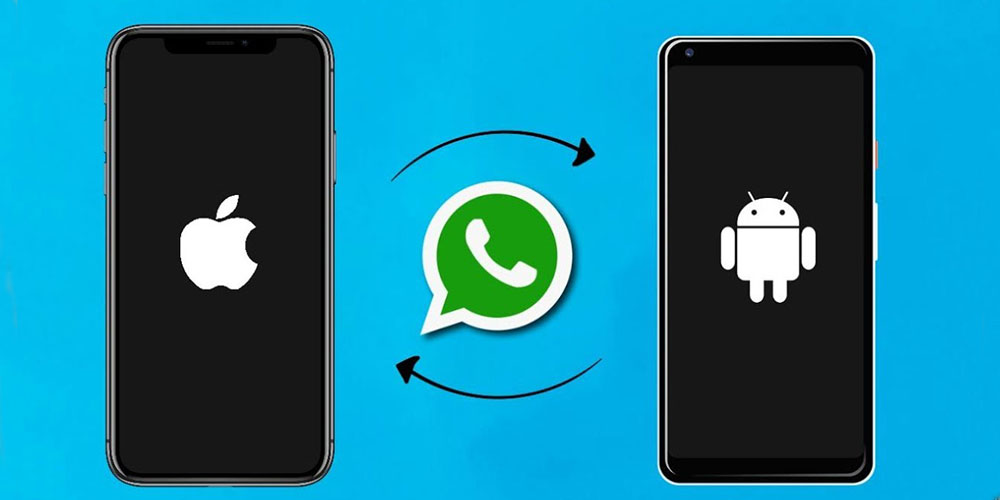You recently upgraded from your Android device to iOS and are now seeking for a solution to transfer WhatsApp chats from Android to iOS. Backuptrans Android WhatsApp to iOS Transfer is presently the only WhatsApp transferring application that allows you to seamlessly transfer your chats from WhatsApp of your Android device to iOS. All of your WhatsApp chats, including media files, will be completely integrated into your iPhone.
The two techniques for moving WhatsApp chats from an Android smartphone to an iPhone using Backuptrans WhatsApp Transfer in just a couple of clicks:
- Directly transfer your WhatsApp from your Android device to iOS.
- Using Backup & Restore, transfer Your WhatsApp from your Android device to iOS.
Directly transfer Your WhatsApp from Your Android Device to iOS
Step 1
Before using the software for the transfer of Android device WhatsApp to iPhone in order to move WhatsApp, ensure you have the most recent version of iTunes downloaded on your system.
Step 2
On your computer, download and activate our premier WhatsApp transfer, then link your Android and iPhone via USB connection.
Make sure you’re running the most recent version of WhatsApp on an android device. Before connecting, ensure that USB debugging is accessible on your Android device.
Step 3
Transfer messages from Android WhatsApp to PC. In case a message appears on Backuptrans Android WhatsApp to iPhone Transfer software, kindly follow the instructions to backup existing chat history from your WhatsApp to Google Drive. After that, you need to download an app on your Android device referred to as AppClone. Simply follow all of the steps of the pop-out instructions. After that, the Backuptrans application will download your Android phone’s WhatsApp conversation texts and files.
Step 4
Check WhatsApp Messages Using Software
The application will now read and scan all WhatsApp chats from your device and display them on the main interface.
Step 5
Copy all WhatsApp chats.
1) In the Devices list, choose the Android device from which you wish to transfer chats from your WhatsApp.
2) Click the button “Transfer Messages from your Android device to iPhone” in the top toolbar, or go to File -> Move chats from Android to iPhone.
Alternatively, if you want to transfer a single or a few chosen chats, use the same method by choosing the relevant contact name.
Step 6
Choose a specific iPhone device to which you wish to transfer the WhatsApp chats. To begin transferring WhatsApp chats, click Confirm.
Make sure to close WhatsApp on your iOS before transferring your WhatsApp chats.
WhatsApp chats have been successfully transferred from Android to iOS.
Using Backup and Restore Transfer WhatsApp from Android to iOS
If your PC only has one USB port, you can first back up chats from WhatsApp from your Android device into Backuptrans’s local database. Then, via the Backuptrans application, move the chats to the iPhone. Follow the steps given below:
Step 1
Link your Android smartphone directly to the WhatsApp of Android to the software of iPhone Transfer. When the application has finished downloading WhatsApp chats from Android, just select “Backup Messages” from the menu to store and move WhatsApp chats to the local database. After you’ve finished, unplug your Android device from the pc.
Step 2
Download and sign in to WhatsApp on your iOS.
Step 3
Use a USB cable to connect the iPhone to the Backuptrans Android WhatsApp to iPhone Transfer application. When the app scans your iPhone device, it will begin to access files from it. Simply wait till the loading time is finished.
Please ensure that you have switched off the “Find my iPhone” and “iCloud Backup” settings in iPhone before connecting.
Step 4
Move WhatsApp Messages from the local database to the iPhone.
To move chats to your iPhone, click right on the local database. Then select the menu “Transfer Messages from Database to iPhone”.
Step 5
Choose a specific iPhone device to which you wish to transfer your WhatsApp chats. To begin transferring your chats from WhatsApp, click Confirm.
WhatsApp chats have been successfully transferred and integrated on your iPhone device.
To conclude, with these two techniques, you can easily transfer your WhatsApp chats from Android to iOS in only a few clicks. You can export, backup, and also print the data from WhatsApp from Android devices on your system with Android WhatsApp to iPhone Transfer.